What is Panopto?
Panopto is a video recording, sharing, and management tool that is integrated within Canvas.
With Panopto, instructors can:
- record screen with talking head online or offline;
- embed automatically-generated closed captions to videos;
- increase interactions by embedding quizzes and/or multimedia contents in the video;
- improve collaborative teaching across teams and sections by co-recording and co-editing;
- monitor student learning progress with basic analytics;
- capture lecture in the classroom (DKU Phase II);
- enable automatically importing Zoom recordings for a richer viewing experience than Zoom Cloud can provide.
With Panopto, students can:
- watch the video at their own pace by viewing the Table of Contents with timestamps;
- create bookmarks to jot down key points in the video;
- take notes at a specific timestamp and choose to share the notes with their class;
- comment on the video at a specific timestamp and discuss with peers.
As a Duke licensed and supported technology, you can find more basic information about Panopto here by Duke OIT.
How is Panopto Different from Other Video Tools?
Panopto | Zoom | VoiceThread | PlayPosit | Warpwire | |
Offline recording | ✓ | ||||
Edit | ✓ (basic) | ✓ (trim only) | ✓ (trim only) | ✓ (trim only) | |
Collaborative edit | ✓ | ✓ | ✓ | ✓ | |
Interactive quiz | ✓ | ✓ | |||
Closed-caption | ✓ (imported or automatically generated) | ✓ (imported or automatically generated) | ✓ (imported only) | ✓ (imported or automatically generated) | |
Provide comments while watching | ✓ | ✓ (text, audio & video) | |||
Zoom integration | ✓ | N/A |
Note: For the more comprehensive comparison between Panopto and Warpwire, please see here.
DKU Faculty Use Case
Profs. Elisabeth Ursell and Kevin Sprague teach sections of an EAP course at DKU. They collaboratively use Panopto to create interactive videos and embed in course modular Weeks pages. They reflect that in addition to empowering hybrid teaching and making students more focused on key information in the short video, Panopto enables faculty to easily know who viewed and engaged with the videos via Panopto’s included analytics.
Let’s Get Started
There are two ways you can access Panopto: 1> via your Canvas course site or 2> via the Duke Panopto website.
– Using Panopto via Canvas
Most likely you may use Panopto to create videos for your own course. See suggestions and instructions here.
– Access Panopto via website
You may create videos for more than one of your courses or sections or even you may collaboratively work with multiple peer instructors to create or edit videos. The best way may be go to https://duke.hosted.panopto.com and log in with your NetID.
Once you click “Create” after accessing Panopto, there are a few options you may choose:
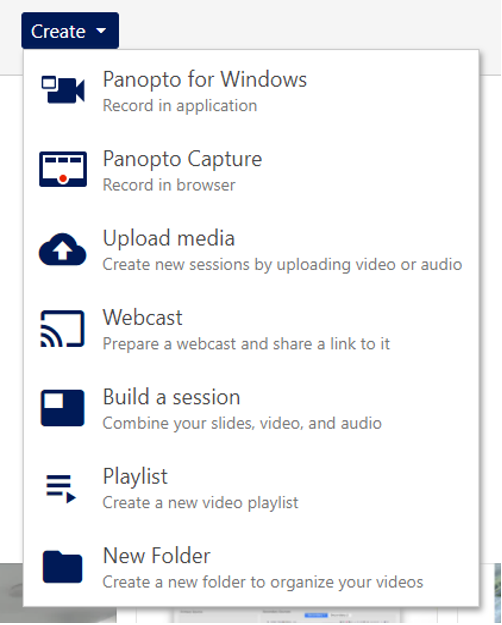
- Panopto for Windows/Mac:
– For the first time user, you will be prompted to download a Panopto App, with which you can achieve offline recording.
– If you have already download the App, this option will trigger the App open and you are ready to record, edit, and share your videos. - Panopto Capture: It enables you to record in the browser without downloading the app. However, as it requires active network connection, using Panopto App is recommended.
- Upload Media: You can upload your local video or audio file to Panopto for editing and sharing.
- New Folder: It is recommended that you create a new folder if you would like to use the videos for different courses or multiple instructors will collaboratively record and edit videos. If you only have videos for individual course use and access Panopto via Canvas, no need to create a folder here.
More Tips
1. Online vs. offline recording
If you record online, the video will be automatically uploaded to the online storage folder you chose immediately after recording. If offline, the recordings will be saved as a local file and you can upload to Panopto cloud once you connect to the Internet.
2. Availability
a. Once upload to the cloud/online folder, you can edit the availability to make the video invisible for students until you feel ready.
b. You can also make the video public to all Duke users, or to specific people by adding their emails under the sharing function.
3. For more detailed use scenarios and examples, explore the Panopto use cases such as the one for active learning.
If you would like to use Panopto and/or have more questions, please feel free to contact CTL at dku_ctl@dukekunshan.edu.cn or stop by our office at IB 3018.


